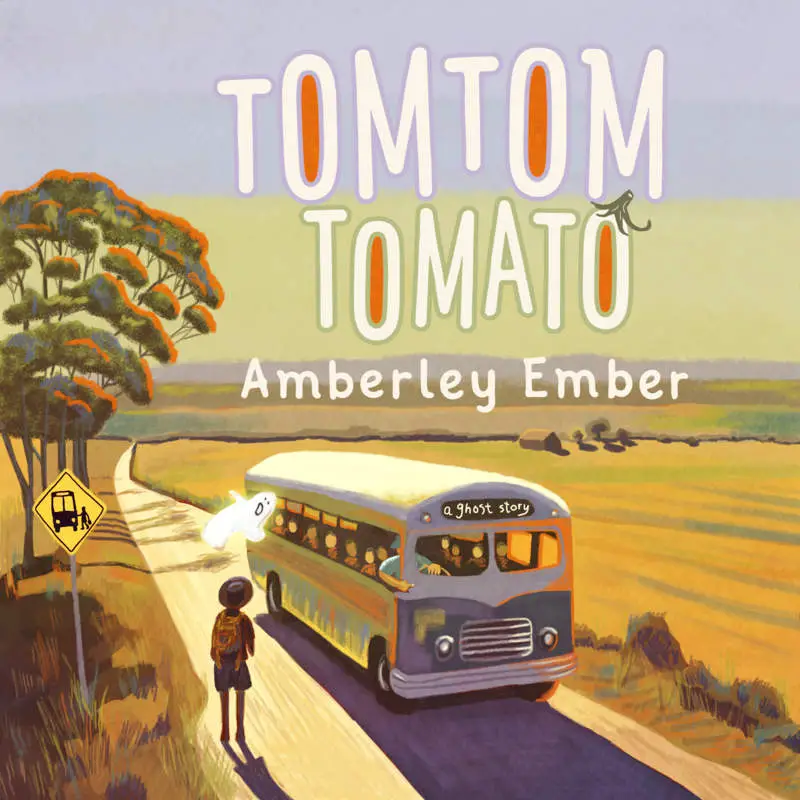Digital art software keeps getting better and better, which is no surprise, since computer processing power also keeps getting better and better. Drip engines, paint blending and large canvas sizes simply weren’t possible until the average user upgraded.
In the past I have played around with a lesser-known art software called PaintStorm Studio. This morning I received an email from the same crew who have released something completely different.
I would never have found Realistic Paint Studio had I not been on their mailing list. Google search for ‘realistic paint’ software and pretty much every major digital art software has used it in their branding, which means all the others rank higher. I’m not sure how many painters looking for this exact bit of software are actually going to find it.
Hence, I’ll write my first impressions here.
You get a very short trial period (like, half an hour?) rather than a month of opens or whatever. In that time I was impressed enough to buy it, but I purchased it for my 12-year-old, not for me. One, I already have plenty of excellent software that does the same thing and more. Two, this is perfect for 12-year-olds.
Let’s talk about PaintStorm Studio for a minute. PaintStorm is a powerful but buggy/laggy program. The brush engine is really cool, but so different from every other brush engine out there that each time I go back to it, I’ve forgotten exactly how it works. The other problem with PaintStorm — this crew doesn’t put out good documentation, at least not in English. This is a huge problem when you’re working with slightly complicated software.
They must have known this was their main issue, because Realistic Paint Studio utilises skeuomorphic graphics to hew as closely to the realworld experience of painting as is digitally possible.
When you pick a tool, it seems you’re taking it out of a beautiful art box. You collect your tools and put them down the bottom of the screen for easy grabbing, which now feels more like a desk. You seem to be really mixing paint rather than picking a computer colour from a palette.
This software is especially useful for a child artist because if your kid is anything like mine, they have gone straight into digital art without fully experiencing realworld media. I want kids to know what a blending stump looks like. I want them to know what the different sized brushes look like, what a graphic stick looks like, what calligraphy nibs look like before they’re attached to the end of the pen.

The drip engine is pretty cool, but if you’re really into making drips, Rebelle is what you need. The drips in Realistic Paint Studio drip down the page but that’s it. (There’s no blowing functionality or quickdry or anything like that.) Drips don’t interact with the canvas but they’re pretty impressive nonetheless.
IT’S BEAUTIFUL
If it’s important and motivating to you that your software looks beautiful if you’re creating beautiful art, then this one is for you. The high-res images of the beautiful art equipment almost evoke the smell of linseed oil. My twelve-year-old thanked me for buying this for them, and kept saying how beautiful it is.
THE BLENDING IS SUPER SATISFYING
When the software opens, it opens onto the crayon, and I suspect this is the jewel in their crown.
Artrage does excellent oils.
Rebelle 3 does excellent watercolour which interacts with the canvas.
Realistic Paint Studio does excellent crayons.
I mean, they all do a decent job of all of them. Digital painting software developers have all mastered paint blending modes in the year of our lord 2020.
In other art software there’s usually an option to lock alpha, which is how many digital painters work — blocking out shapes then locking the alpha to render the tone/texture. This is not at all like realworld painting, but is necessary for people using tablets to paint on, because no matter how good you get on an Intuos (say) it never gives you as much control as does drawing onto paper (or directly onto a screen).
How have these guys got around that? They’ve included a ‘dry blender’ in the watercolour paint box, which only blends paint where it’s already laid down. In effect, that’s the same as locking alpha, except they’ve avoided the need for anyone to learn what that means if they don’t already know. Also, it only blends. If you digitally paint by locking alpha a lot, you won’t be using that method here.
You can’t muck around with brush settings in this software. If you don’t want to muck around with brush settings, this is for you. Fortunately, because of that, the developers have put a lot of thought into what the best brush settings would be. And how many permutations of the same brush do you really need, anyway? This art software can create a wide variety of artstyles, and it all depends on the user.
THIS IS VERY REASONABLY PRICED SOFTWARE
If money is no object, you’ll go out to the brick-and-mortar art store and plonk down a few thousand dollars for Caran d’Ache Neocolor Water Soluble Wax Pastels, Copic markers, Staedtler pencil sets… But if you only have 20 or 30 bucks, plus a reasonably powerful modern computer, Realistic Paint Studio will give you plenty of enjoyment for your buck.
Similar software costs four times as much. (See Artrage, Rebelle 3.) Corel is horribly expensive. Adobe products… well, they’re industry standard but once they’re on your computer you can never get the bloated things off.
This software is for users brand new to digital painting. There is no learning curve to get started. You don’t even need to make use of layers if you don’t want to. Just start drawing.
WHAT I DON’T LIKE ABOUT IT
That said, it is a bit of a pain that you can’t export a painting without the gimmick of the canvas and desktop. After reading through the instructions on their website (which are in non-native English) I figured out how they expect you to export an artwork without that background mock-up view: You just need to export as a PNG rather than as a JPG. Still a pain that you can’t turn off the mock-up desk view beforehand, because you might want a PNG with the mock-up desktop, or a JPG without. Also, sometimes you want to export as a PNG to preserve the transparent parts of the painting itself. Exporting as a PNG only turns the desktop mock-up into a transparency. You can’t turn the canvas off. This is how realworld art works, sure, so it makes sense. (But there’s no Ctrl Z in the realworld either, and I hate that.)
Next, using a different piece of software, you can crop your PNG down to the size of the painting only, removing the transparency, but no one should have to go through that faff.
The 12-year-old promptly painted a simple picture of an Ibis, and I was impressed by the texture. This is uncropped. See what I mean? Great, if a drawing pad/framed picture is what you want. The spiral bound canvas is great if you’d like to fool your online audience into thinking you’ve created your ibis by hand, but I am long past thinking digital art is a ‘lesser’ art form than real world media.
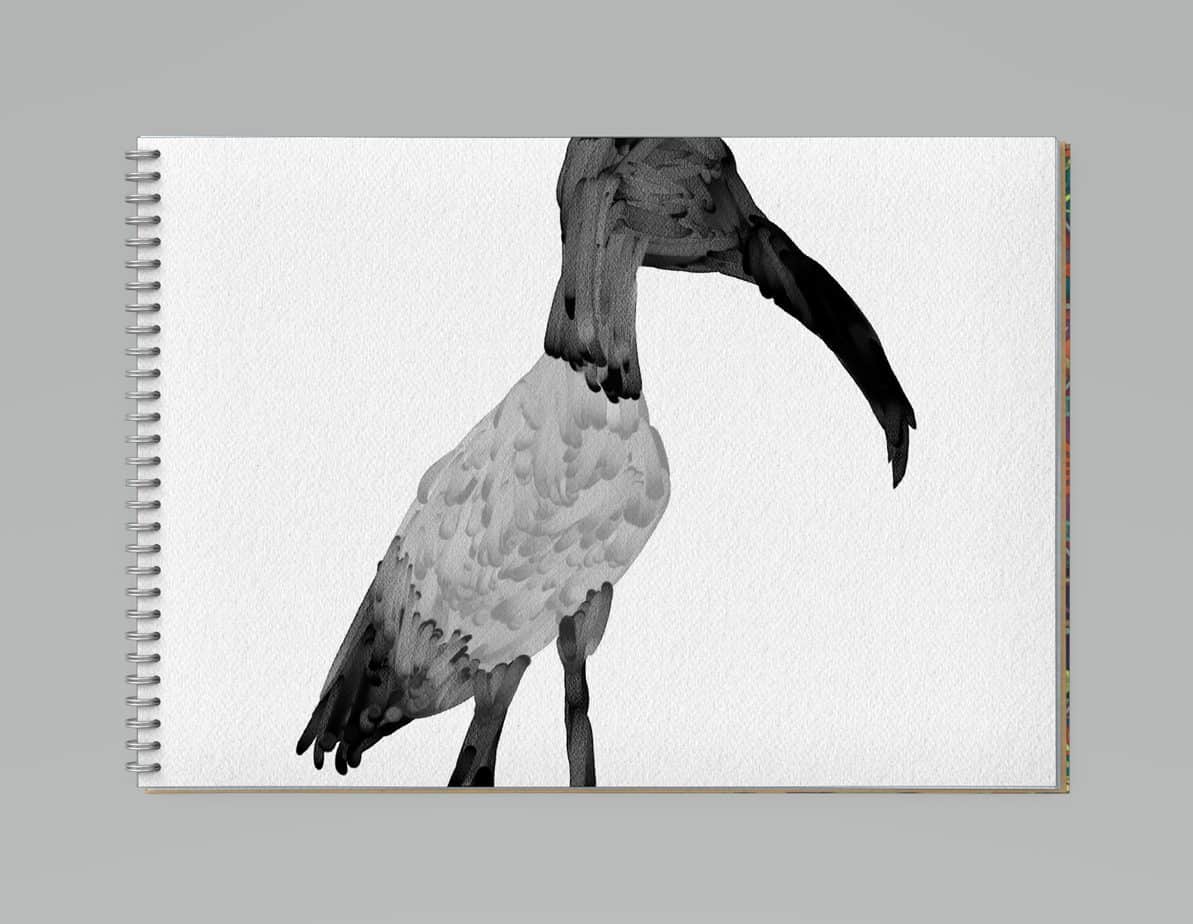

If there are other exporting options, I haven’t found them yet. I also can’t specify the canvas size. The good news is, the exported image is pretty large and it’s unlikely you’d need anything bigger unless you’re creating art professionally. This is not professional art software; its price AND its export functionality reflects that.
Although the instructions aren’t written in great English, the developers do something for us that other user manuals don’t: Guidance on how to create certain types of art. For instance, they advise us to use the dirty flat brush to create an Impressionist work. It’s very practical advice, as is the within-software preview of what sort of art each tool can give you. The example art has been done by someone good at art, which isn’t always a given with digital art software. (Seeing good art is motivating.)
THE VIP CONTENT
The extra pack includes some of the brushes I try and persuade child artists to avoid — the Glitz pen (metallic), the Dragon brush (sparkle spray). Far better they create metallics and sparkles by traditional drawing methods. However, in the hands of a professional artist these can be used really well. (If only export options were aimed at the professional artist then, eh.)
The round brush is similar to a Japanese fude, although the ‘hieroglyph brush’ is designated for East Asian calligraphy.
The Mechanical Thin Line is one of those basic but necessary pieces of equipment that should probably be in the basic box, but I can see why they’re holding it back. Rebelle 3 is terrible for drawing and sketching on my (very powerful) computer, because paint interacts with the canvas and is a huge draw on your processor, so for outline watercolour work I use Affinity Designer then import back into Rebelle. I’d happily use Realistic Paint Studio instead of Affinity Designer to draw outlines before watercolouring in Rebelle… if only RPS would give us more control over our canvases!
I hope they change that one huge oversight in their first update. I already see online I’m not the only one frustrated by the lack of good export options.
I would have bought a copy for myself as well as for my kid, but because your ‘key’ is your email address, you can only add one to your cart! (The kid’s email address isn’t attached to any credit card.) So that’s an unfortunate nuisance.
Overall: Recommended! I’d like to see these developers do really well.